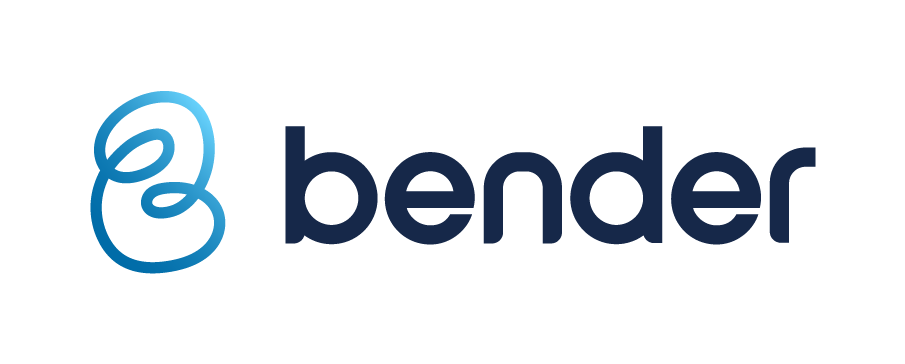- Contacting Bender Support
- Bender Icons Explained
- What is Seal of Approval?
- Enabling Live Location
- Enabling Bender Travel
Contacting Bender Support:
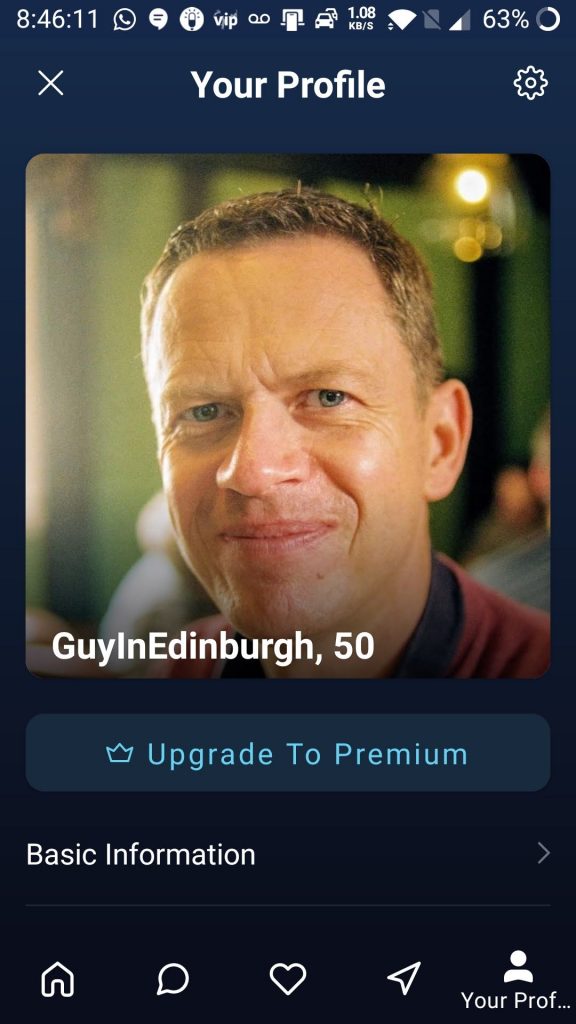
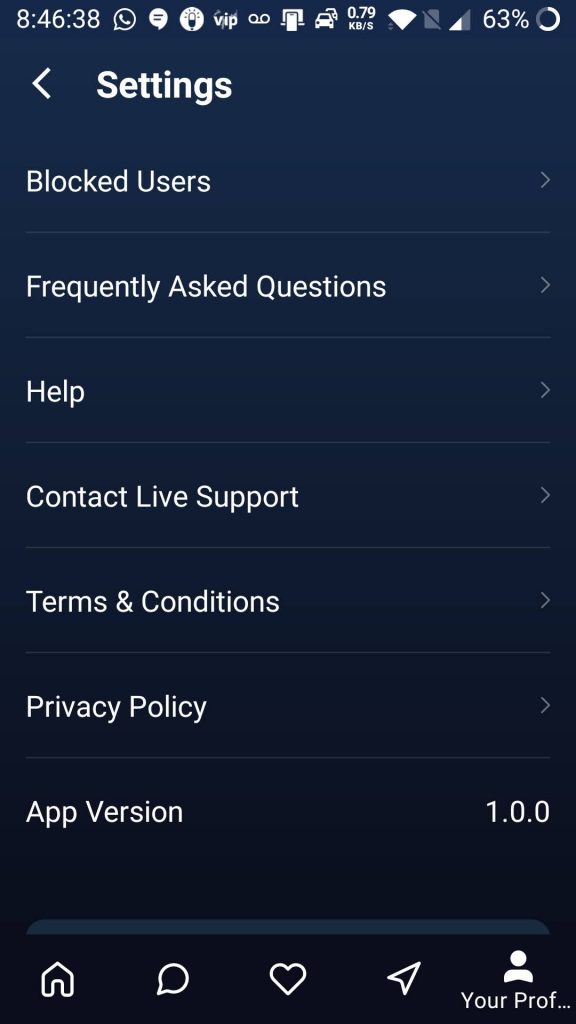
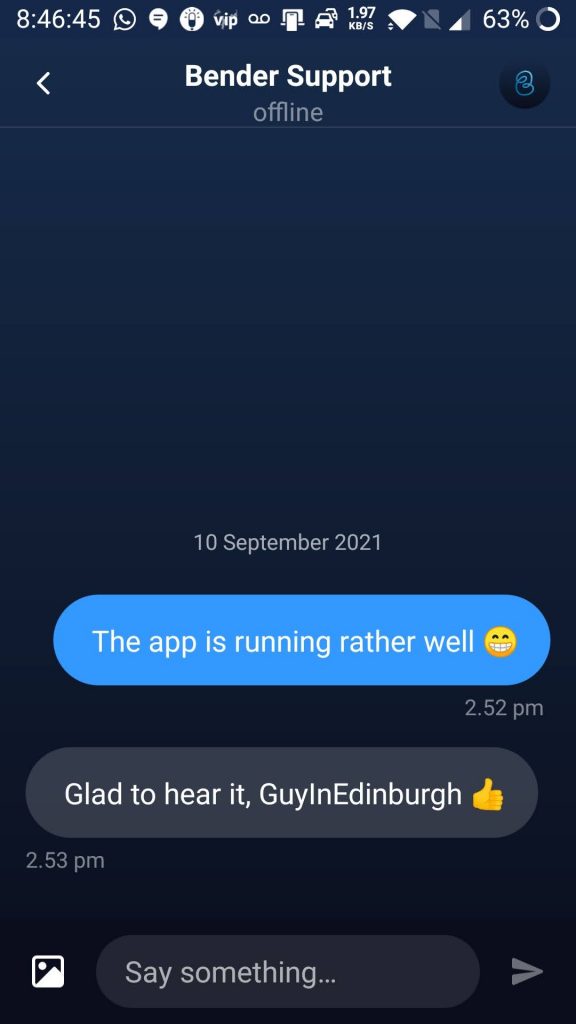
Bender Icons Explained:
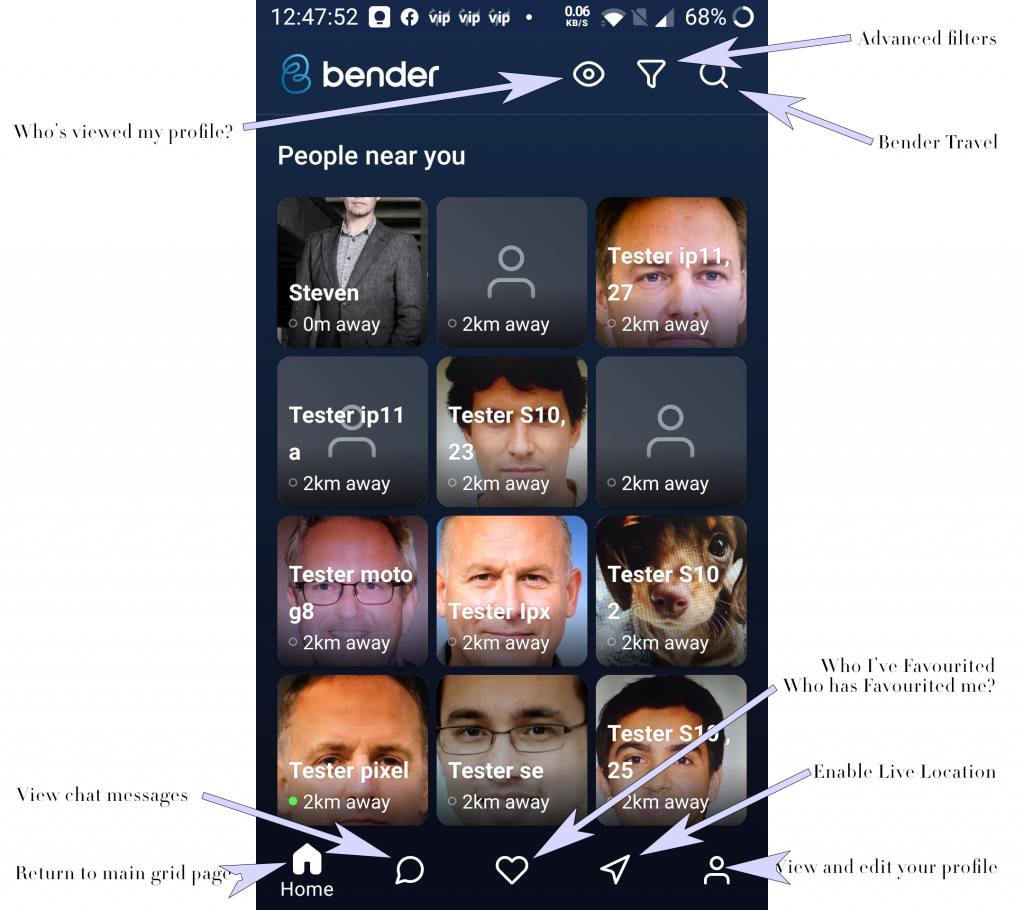
What is Seal of Approval?
The brand new feature gives you the ability to vouch for someone so that future daters can see them as being trustworthy and who they say they are. So, do you know the person? Can you vouch for them? Did you meet up? Was it a successful date? Were they genuine? Click Add Seal of Approval to add to their tally. You also have the ability to retract the Seal of Approval by re-clicking the button:
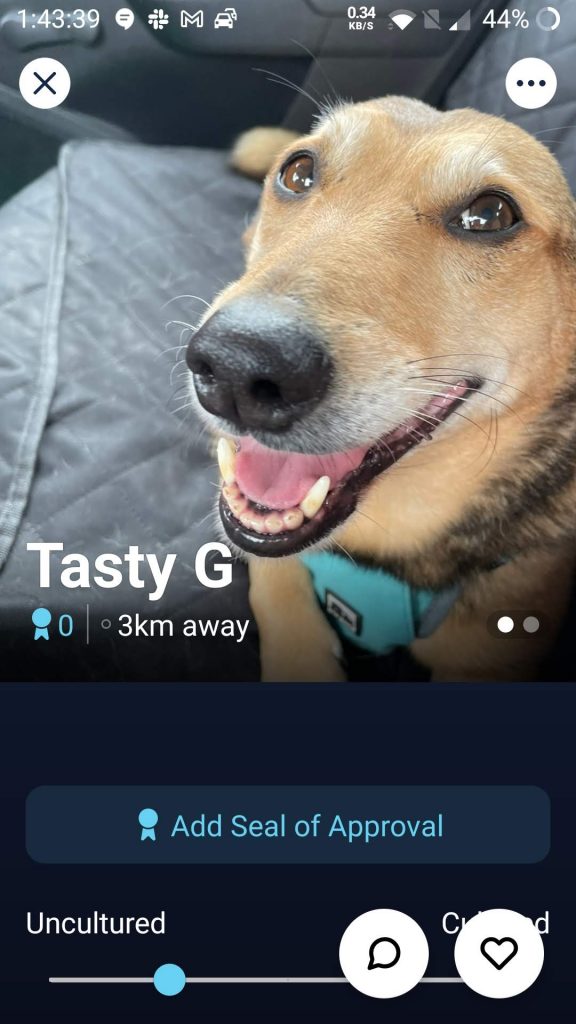
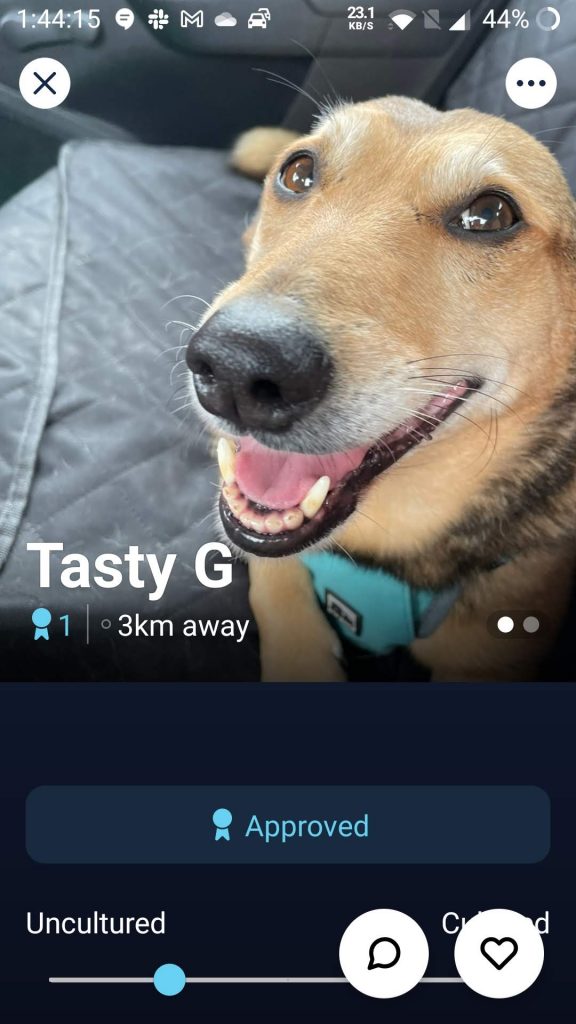
Enabling Live Location:
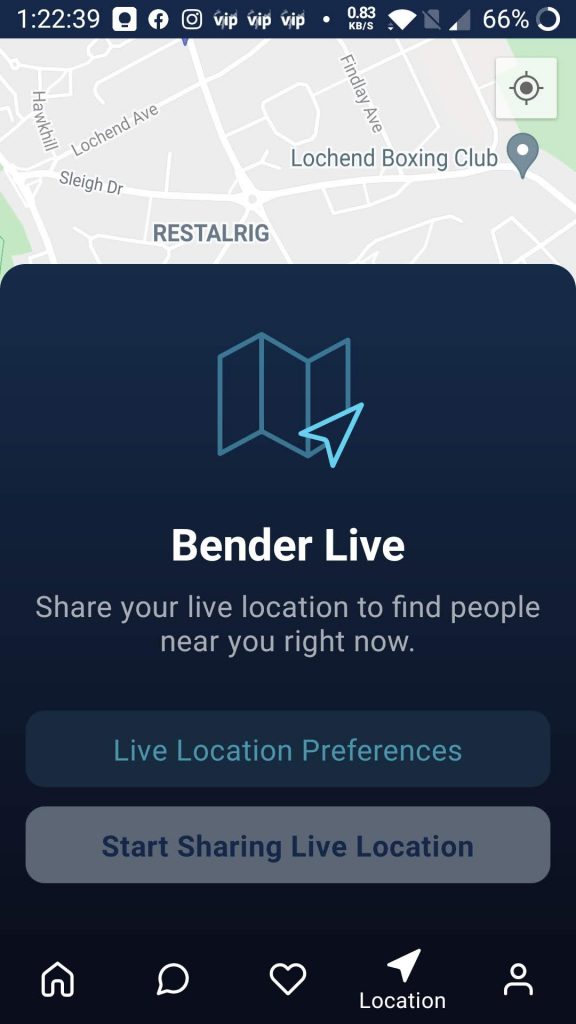
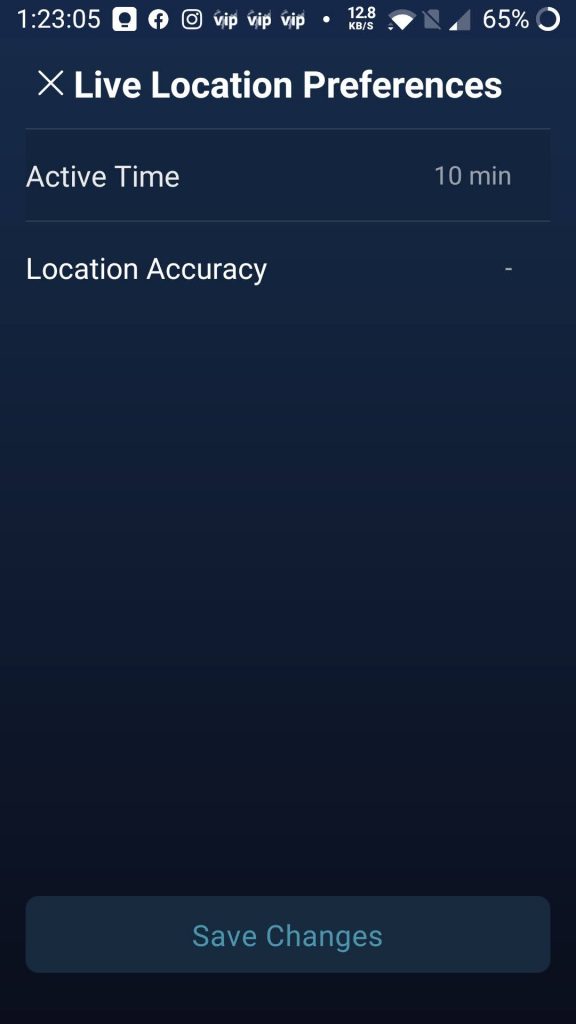
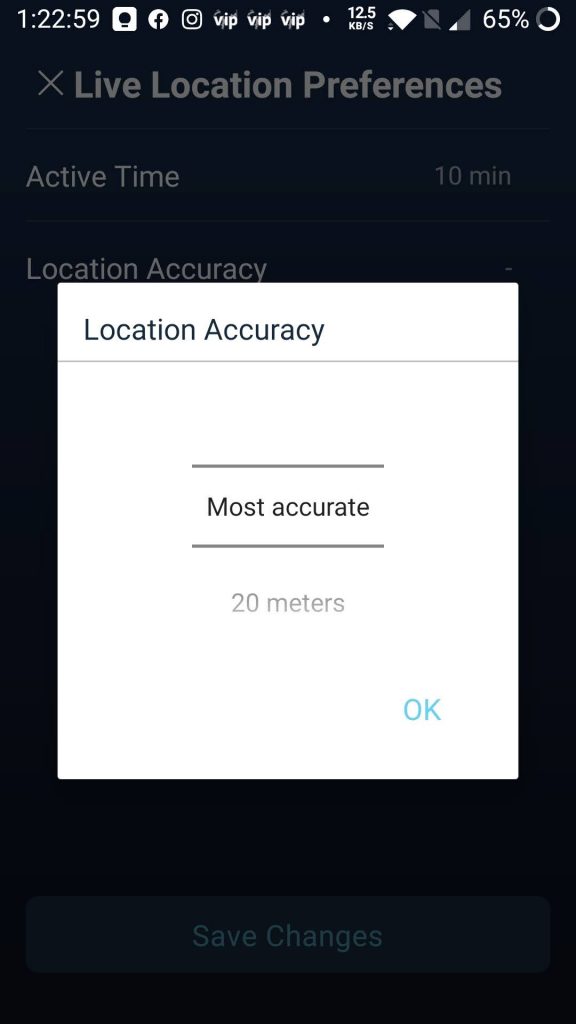
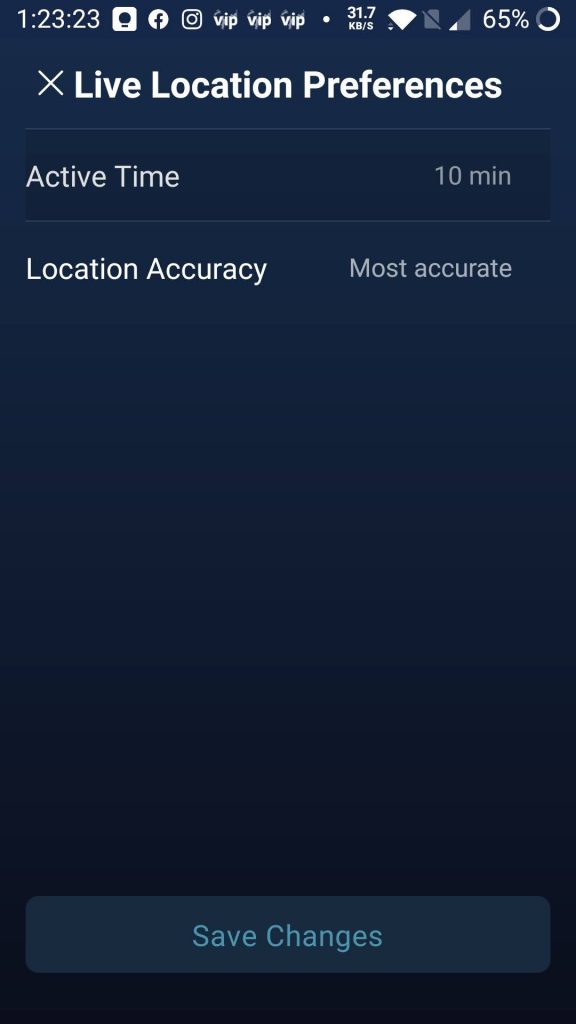
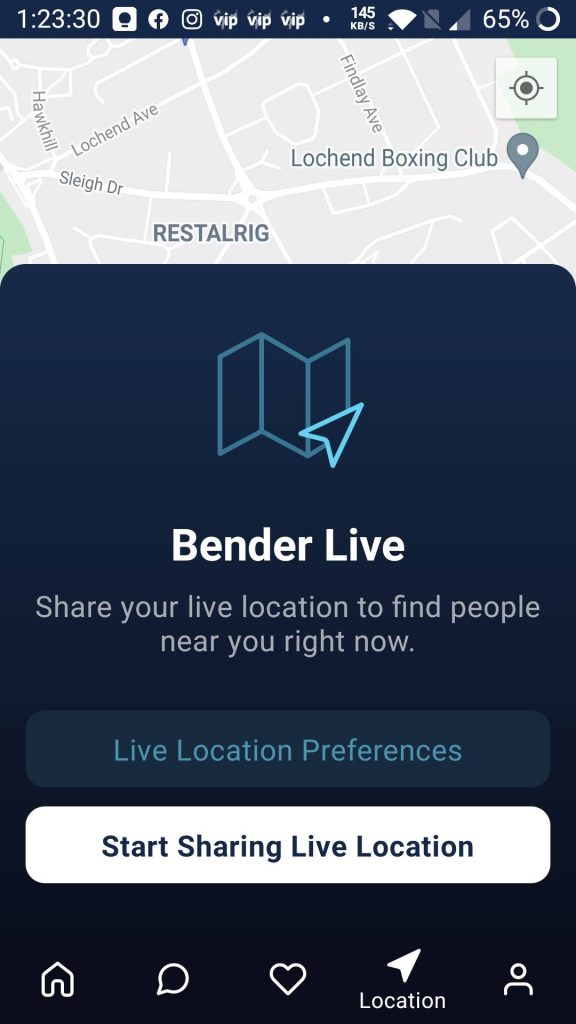
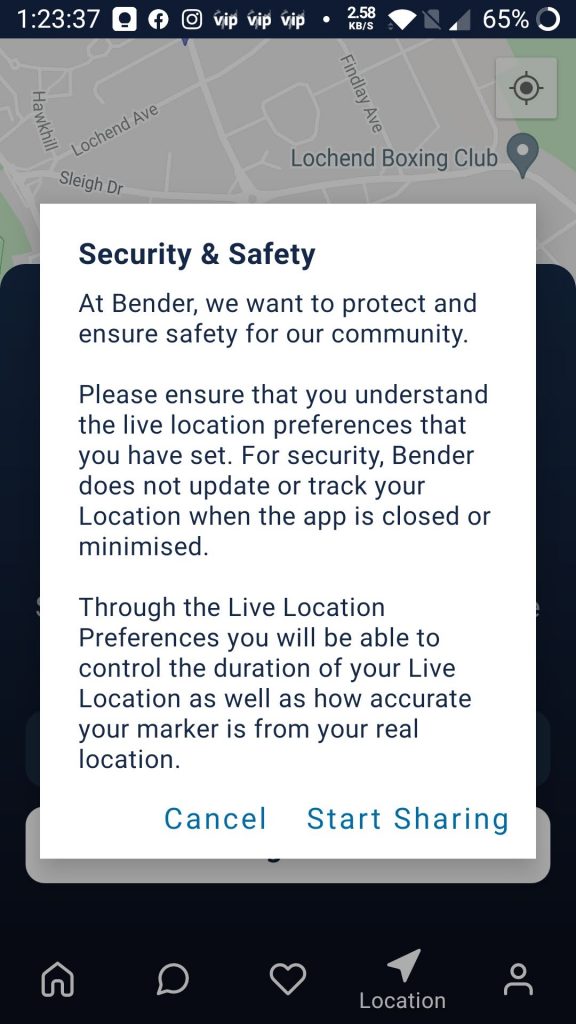
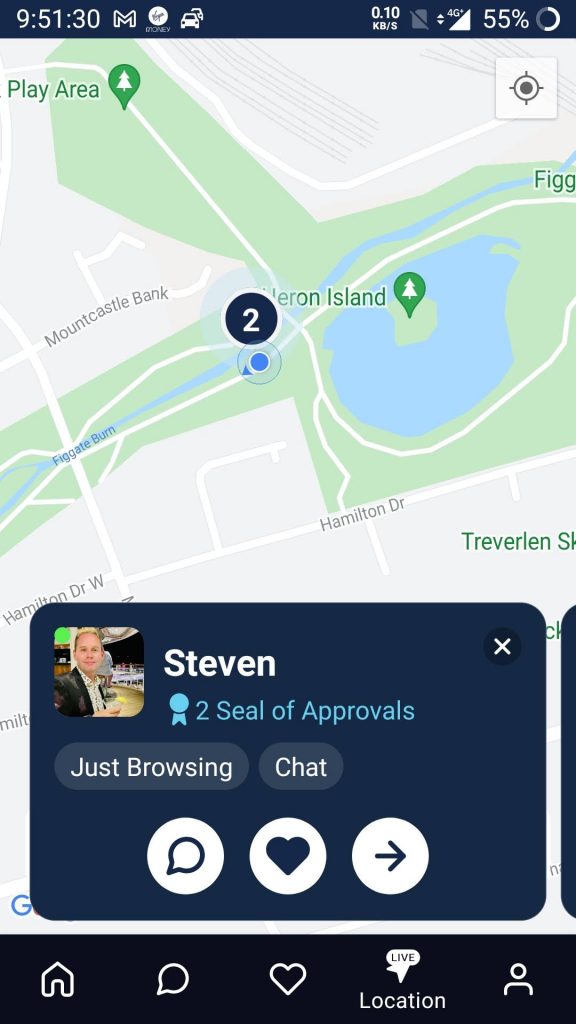
Click on the large circle to view the profiles of the people in that vicinity.
Enabling Bender Travel
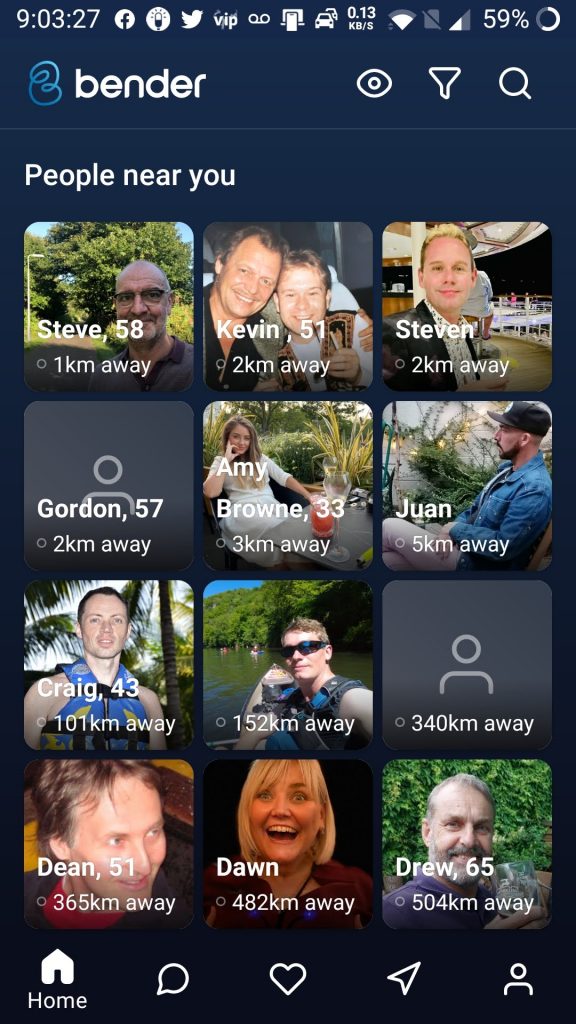
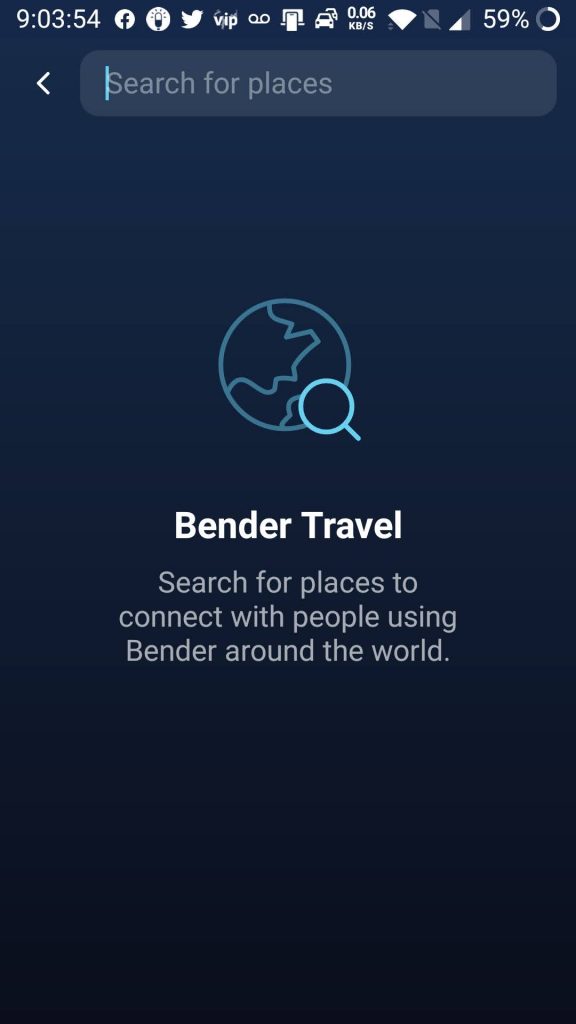
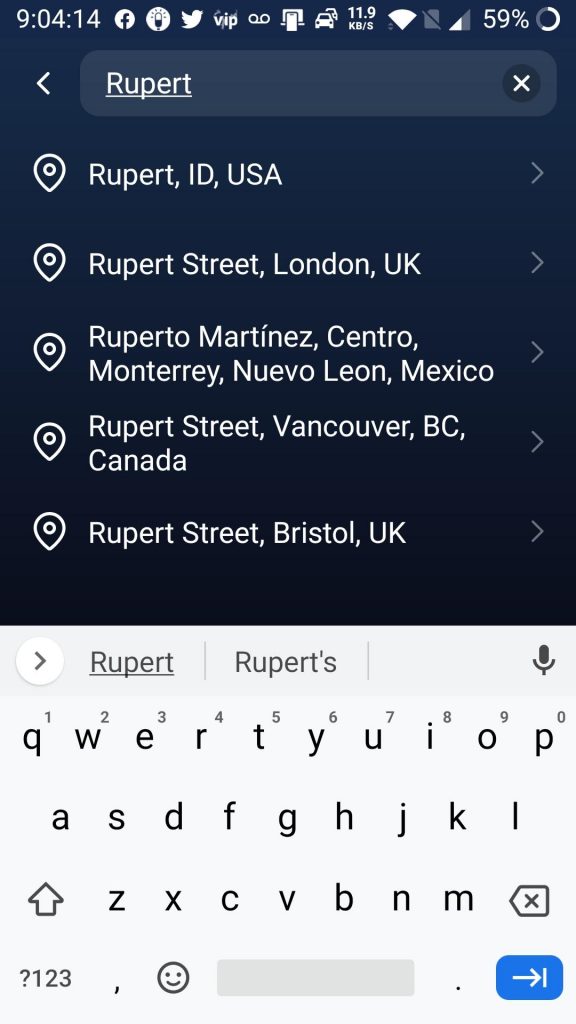
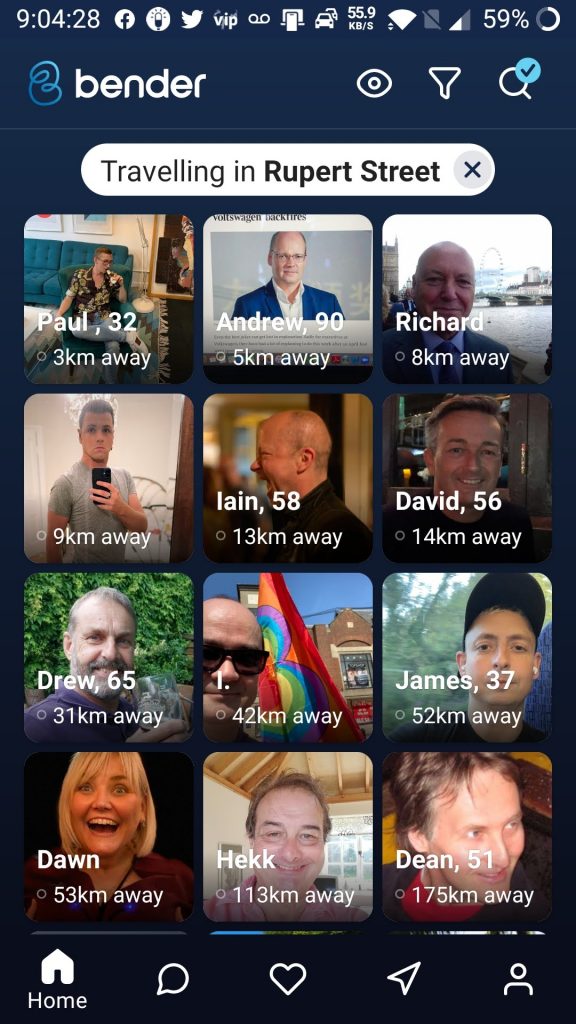
To exit Bender Travel click the X next to the destination.